Widdows 10 offers a quick and powerful screen magnifier to help you get work done. It doesn’t require any additional software downloads, or purchases.
It’s built into every Windows 10 installation and can be accessed by using the steps below.
Enable Using Keyboard Shortcuts
Turning on Magnifier
You can turn on the magnifier on any computer running Windows 10 by holding down the start key and pressing the plus key at the same time.
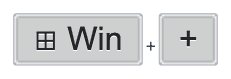
Enlarging The Screen
You can increase the level of zoom of the magnifer by repeating the above keyboard commands.
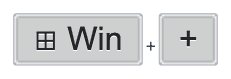
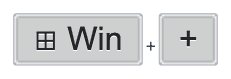
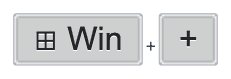
Whilst holding down the start key, press the plus key to further increase the magnification on the screen, repaet this step to further increase the screen.
Decreaseing The Magnification
You can decrease the magnification of the zoom by repeating the steps above but replace the + with a – instead.


Enable Using The Start Menu
You can also activate the magnifier by using the start menu.
Open the start menu, then open settings, you can find the magnifier settings located under ease of access.




